A Desktop App for managing TTRPGs
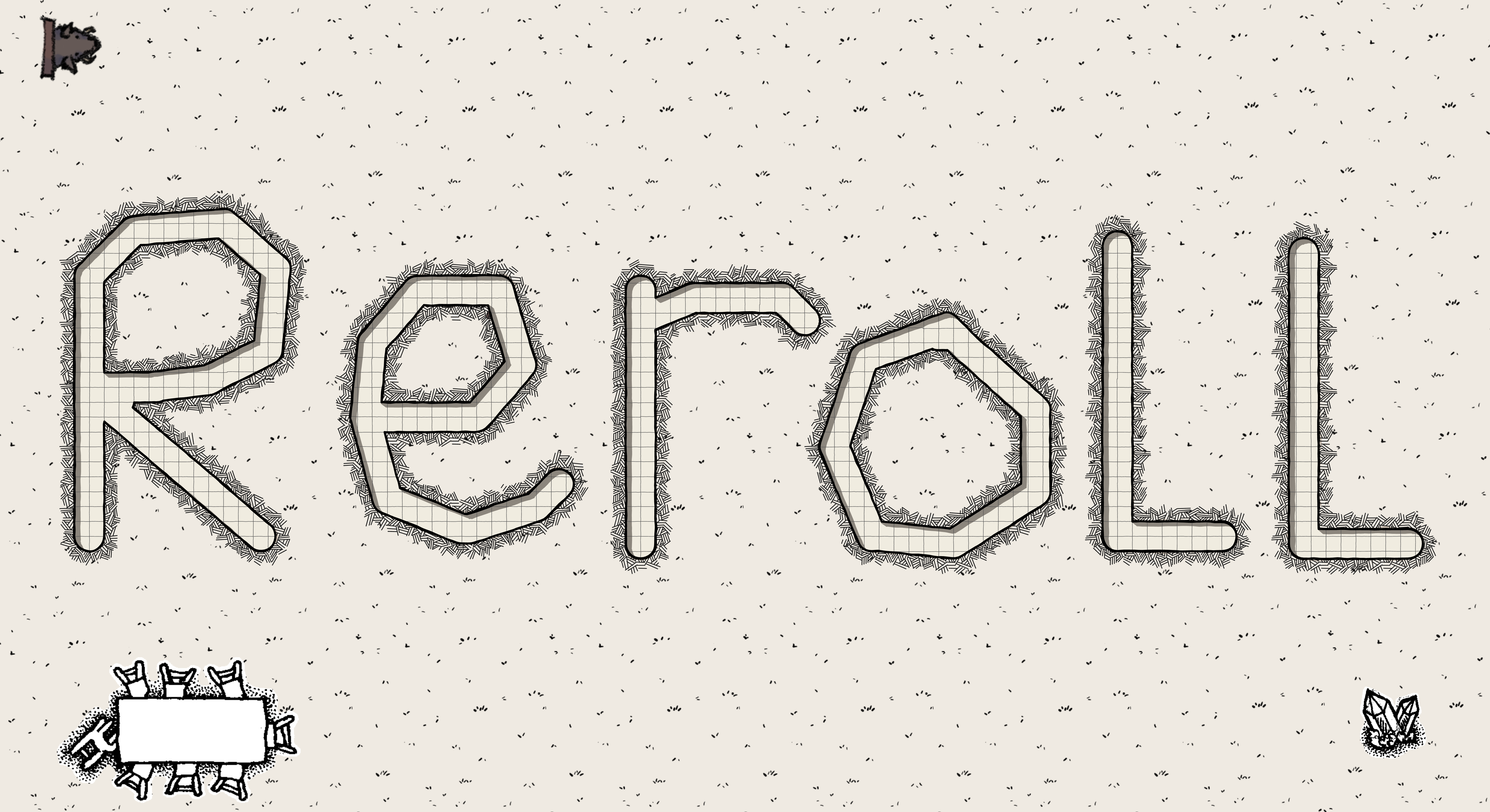
Manage your TTRPGs easily.
A simple yet powerful way to manage your next playthrough
Explore the docs »
Features
·
Commands
·
FAQ
·
Meet the Team
🎉 Version 1.4 is out! Check out the latest release
here.



Reroll is a desktop app for managing tabletop RPG character, monster and item sheets, optimized for use via a Command Line Interface (CLI) while still having the benefits of a Graphical User Interface (GUI). If you can type fast, Reroll can get your entity management tasks done faster than traditional GUI apps.
- Table of Contents {:toc}
Quick start
-
Ensure you have Java
11or above installed in your Computer. -
Download the latest
reroll.jarfrom here. -
Copy the file to the folder you want to use as the home folder for Reroll.
-
Open a command terminal,
cdinto the folder you put the jar file in, and use thejava -jar reroll.jarcommand to run the application.
A GUI similar to the below should appear in a few seconds. Note how the app contains some sample data.
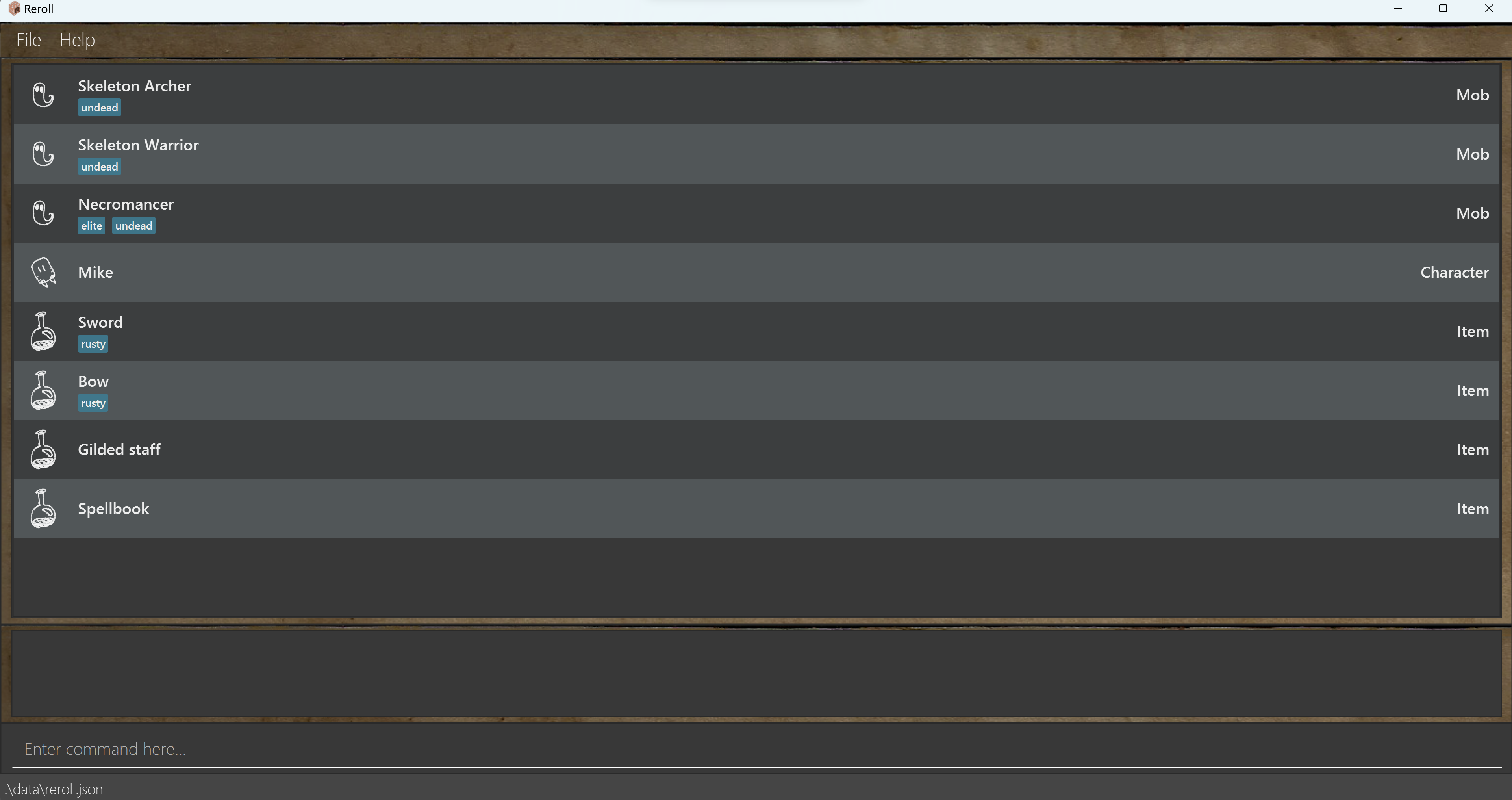
-
Type the command in the command box and press Enter to execute it. e.g. typing
helpand pressing Enter will open the help window.
Some example commands you can try:-
make char John Cena: Adds a character sheet namedJohn Cenato the database. -
edit char John Cena: Enters edit mode for a character namedJohn Cena. -
delete char John Cena: Deletes previously created characterJohn Cena. -
list char: Displays a list of all character entities. -
template orc John Cena: Create a character sheet namedJohn Cenabased on a pre-existing character template calledorc. -
clear all: Deletes all entity sheets. -
exit: Exits the app.
-
-
Refer to the Features below for details of each command.
Important Terms
Entity classifications
There are 3 different entity classifications in Reroll, each with their own set of fields to track.
Character or char in short refers to characters whose actions are controlled by players instead of the game master.
Mob refers to hostile non-playable characters which are controlled by the game master, meant to be defeated by player
characters.
Item refers to equipment such as armour, and miscellaneous tools. These are mainly dropped by mobs and can be used by
the player characters.
Entity Fields
This is a definitive list of the different fields each entity has:
| Character | Mob | Item |
|---|---|---|
| Name | Name | Name |
| Strength | Strength | Cost |
| Dexterity | Dexterity | Weight |
| Intelligence | Intelligence | Tags |
| Level | Challenge Rating | |
| XP | Legendary | |
| Tags | Tags | |
| Inventory | Inventory |
Each field accepts a certain type of value and has a number of command terms, as seen below:
| Field | Command Term | Value Type |
|---|---|---|
| Name | name | Alphanumeric String |
| Strength | strength, str | int |
| Dexterity | dexterity, dex | int |
| Intelligence | intelligence | int |
| Level | level | int |
| XP | exp, xp | int |
| Challenge Rating | challengerating, cr | float |
| Legendary | isLegendary, legend | true / false |
| Tags | tags, tag | Alphanumeric Strings |
| Inventory | inventory | Items |
These values come predefined when an entity is created, and if you want the fields to have different values, then you can edit them later in the edit command, which will be mentioned later.
Fill in one of the field’s command terms into where the command says to fill in FIELD to edit the corresponding field.
Here’s a general breakdown of what each field means:
Name is the name of the entity, be it the name of a character, or the name of a mob like a gargoyle.
Strength is a numerical measure of the physical force that an entity can exert. This then measures actions like if the
entity is capable of carrying heavy items, or interacting in scenarios that require lots of physical strength.
Dexterity is a numerical measure of physical prowess, mostly related to aspects like agility, reflexes and how fast
the entity can move. Like strength, this determines the choices and outcomes of certain events in the game.
Intelligence is a numerical measure of magical and fantastical knowledge, often used to determine if an entity is able
to wield certain spells, use certain magic items, or decipher foreign languages.
Level is the numerical measure of the current stage of capability of a character. This increases by one after a
certain number of XP points are gained, and usually characters get to increase their stats when they level up.
XP stands for Experience Points, which are points gained when a character defeats a mob, or completes quests. These
help the character level up.
Challenge Rating is a total numerical score used to judge mob. based on a number of different stats. The higher the
rating, the more difficult it is to fight the mob.
Legendary is a boolean value denoting if a mob is legendary, which allows them to have special Legendary Resistances
or Legendary Actions that normal mobs do not have.
Tags are string values used to label entities with extra information you might want to, like if a fish is tasty.
Inventory is a list of items that mobs and characters have, basically denoting what items they have on hand currently
and can use. Records the total value of every item in the inventory.
Templates
Template refers to pre-determined characters that can be used to quickly generate characters with a preferred stat
distribution. Templates are pre-determined and cannot be created/edited/deleted by the user.
Features
![]() Notes about the command format:
Notes about the command format:
-
Words in
UPPER_CASEare the parameters to be supplied by the user.
e.g. inmake CLASSIFICATION NAME,CLASSIFICATIONandNAMEare parameters which can be used asadd item gilded dagger. -
CLASSIFICATION can be the following: .
Item:item, Monster:mob, Character:char -
Extraneous parameters for commands that do not take in parameters (such as
helporexit) will be ignored.
e.g. if the command specifieshelp 123, it will be interpreted ashelp. -
Entities in Reroll are identified by classification and name. Entities with the same name but different classification are valid.
-
After creation, entities are modified via the edit mode.
Viewing help : help
Shows a message explaning how to access the help page.

Format: help
Making an entity: make
Adds a new entity into the database.
Format: make CLASSIFICATION NAME
Examples:
make char John Cenamake item Sword
Listing all entities of a classification : list
Shows a list of all entities in Reroll’s database. If no classification is given, all entities are shown instead.
Format: list CLASSIFICATION
Examples:
-
list charshows a list of all characters -
list mobshows a list of all mobs -
list itemshows a list of all items -
listshows all entities
View an entity’s details: view
A detailed view of a single entity which shows all fields.
Examples:
-
view char John Cenashows a detailed view of the character named John Cena.
Format: view CLASSIFICIATION NAME
Detailed view may be left by entering the command: back or b while in detailed view.
Entering edit mode for an entity : edit
Enter into edit mode for the specified entity.
Format: edit CLASSIFICATION NAME
| Opening Edit Mode | Edit Mode Opened |
|---|---|
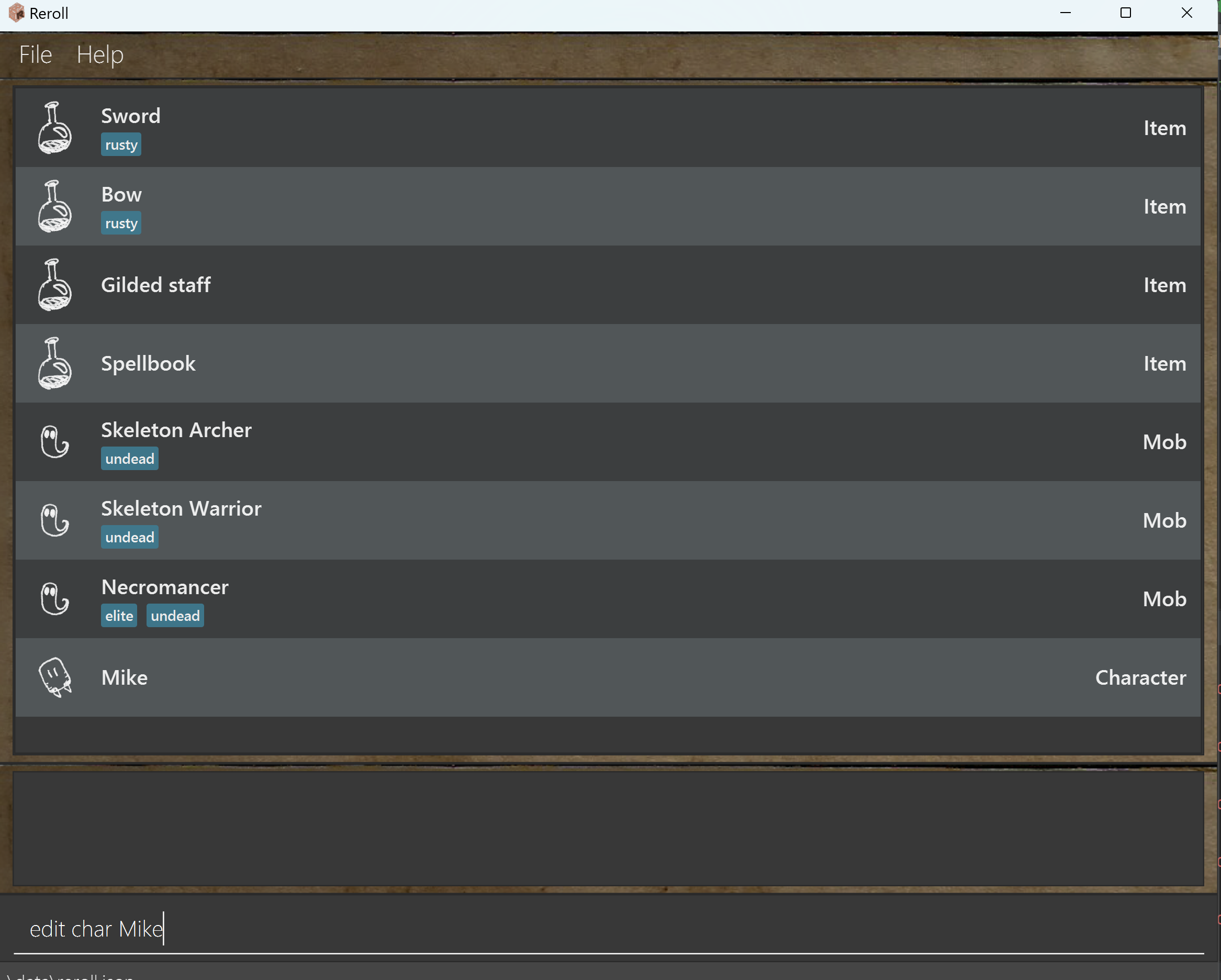 |
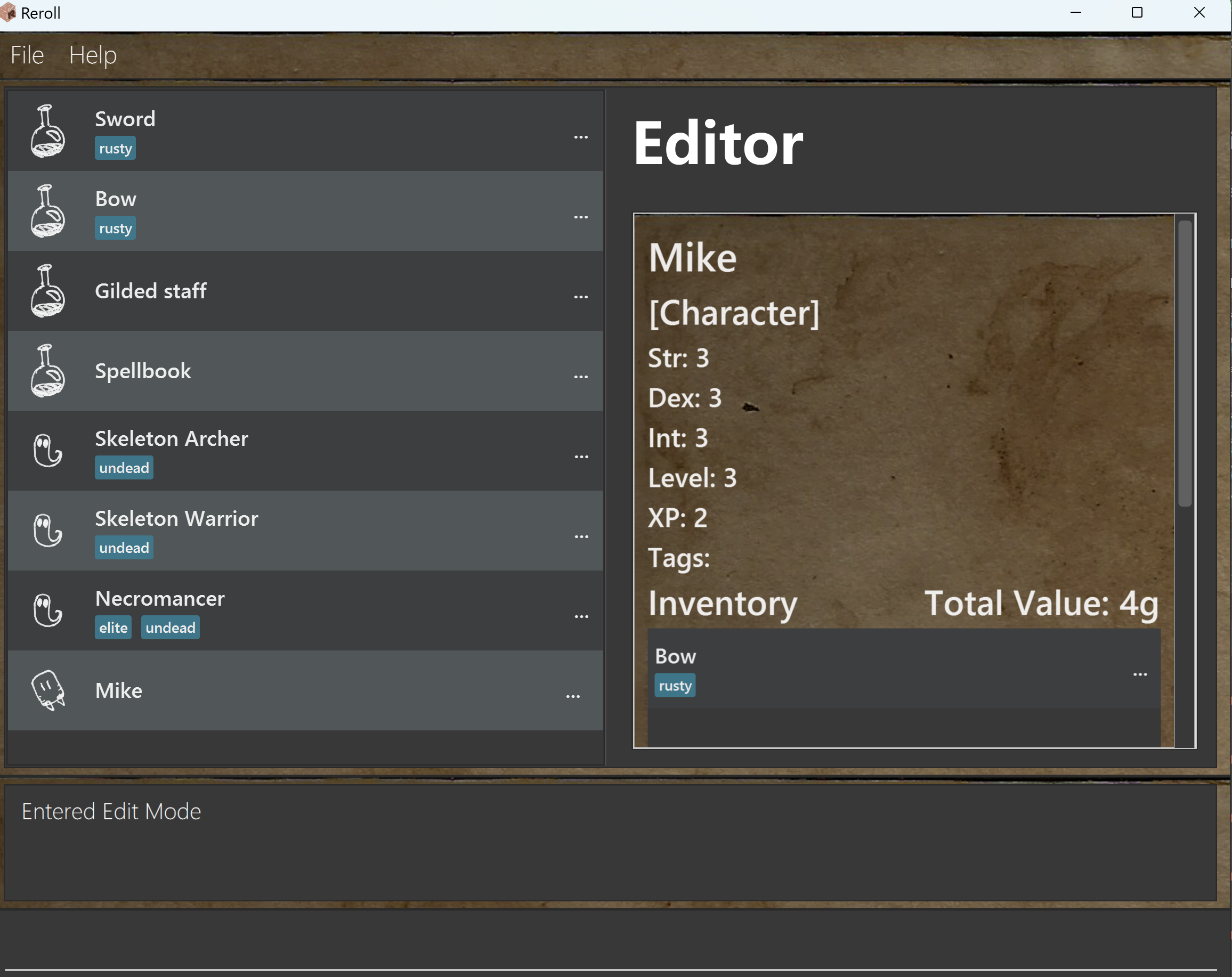 |
Examples:
-
edit char Mikewill enter edit mode for the character named Mike
Editing fields in edit mode : field
- In edit mode, changes can be made to any of the fields with the following format:
FIELD NEW_VALUE- e.g.
name gilded stafforlvl 9000 - Put the command word of the field you want to edit into the FIELD portion of the command.
- If the specified field is unavailable (i.e. hp of an item), no values will be changed.
- Shortform names can be used instead to shorten commands. Do check out Short-form commands section for shortform commands!
- Multiple tags can be added at once, separated by spaces.
- For legendary status, any value other than
truedefaults to false.
| Changing Strength Field | Changing Tags |
|---|---|
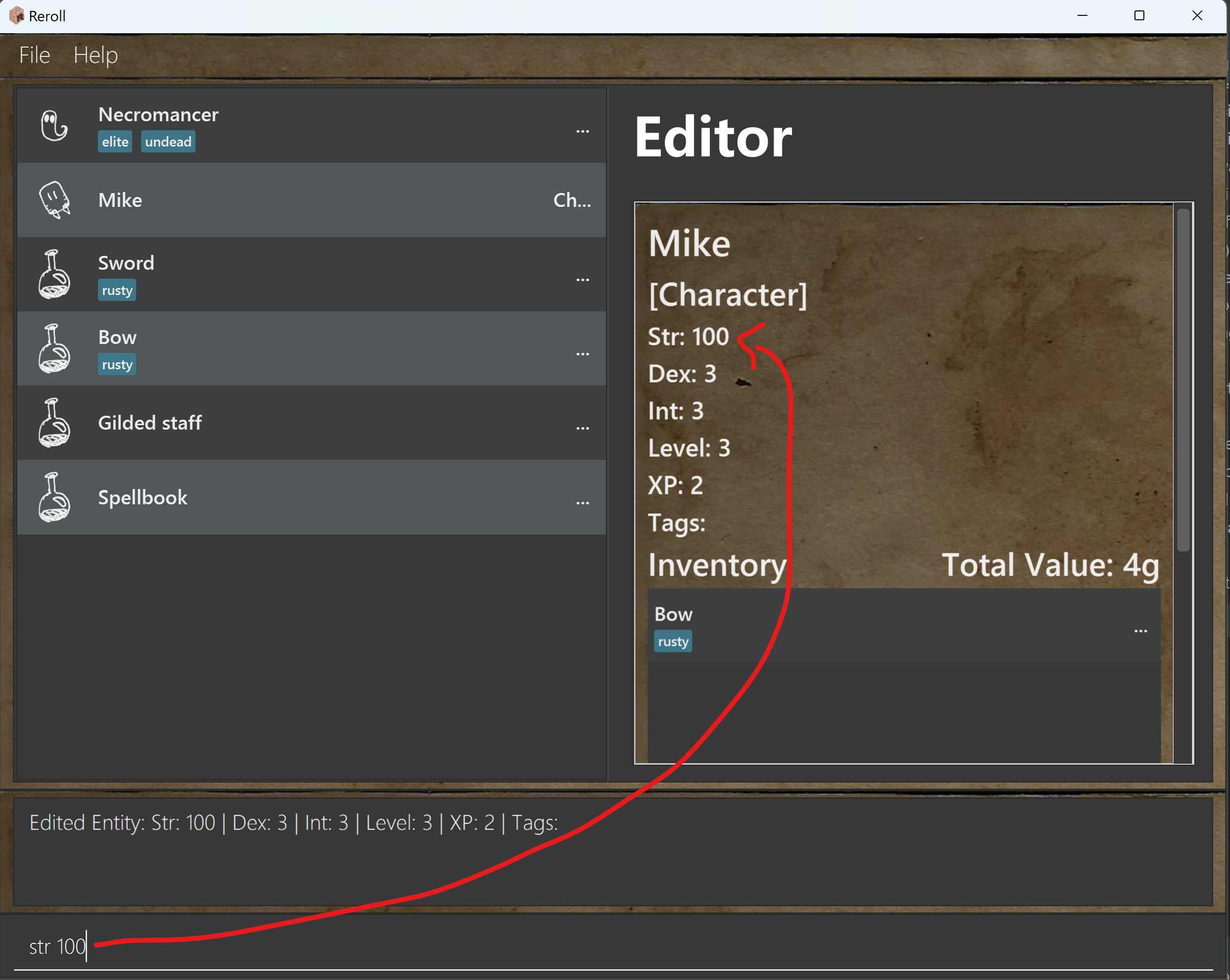 |
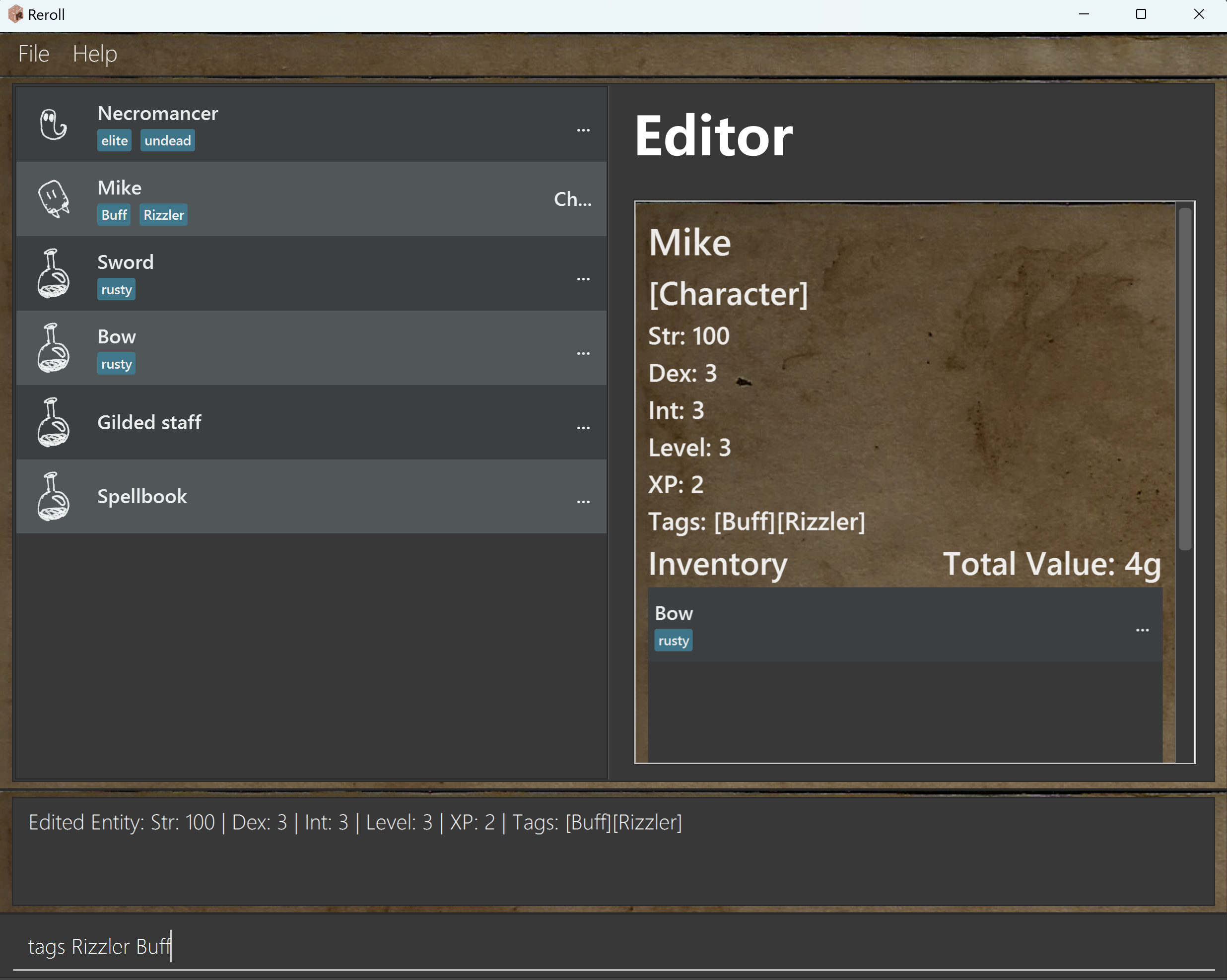 |
- Inventory has a different command format for adding and removing items from the inventory:
inventory add/remove NAME- e.g.
inventory add fish
| Adding Spellbook to Inventory |
|---|
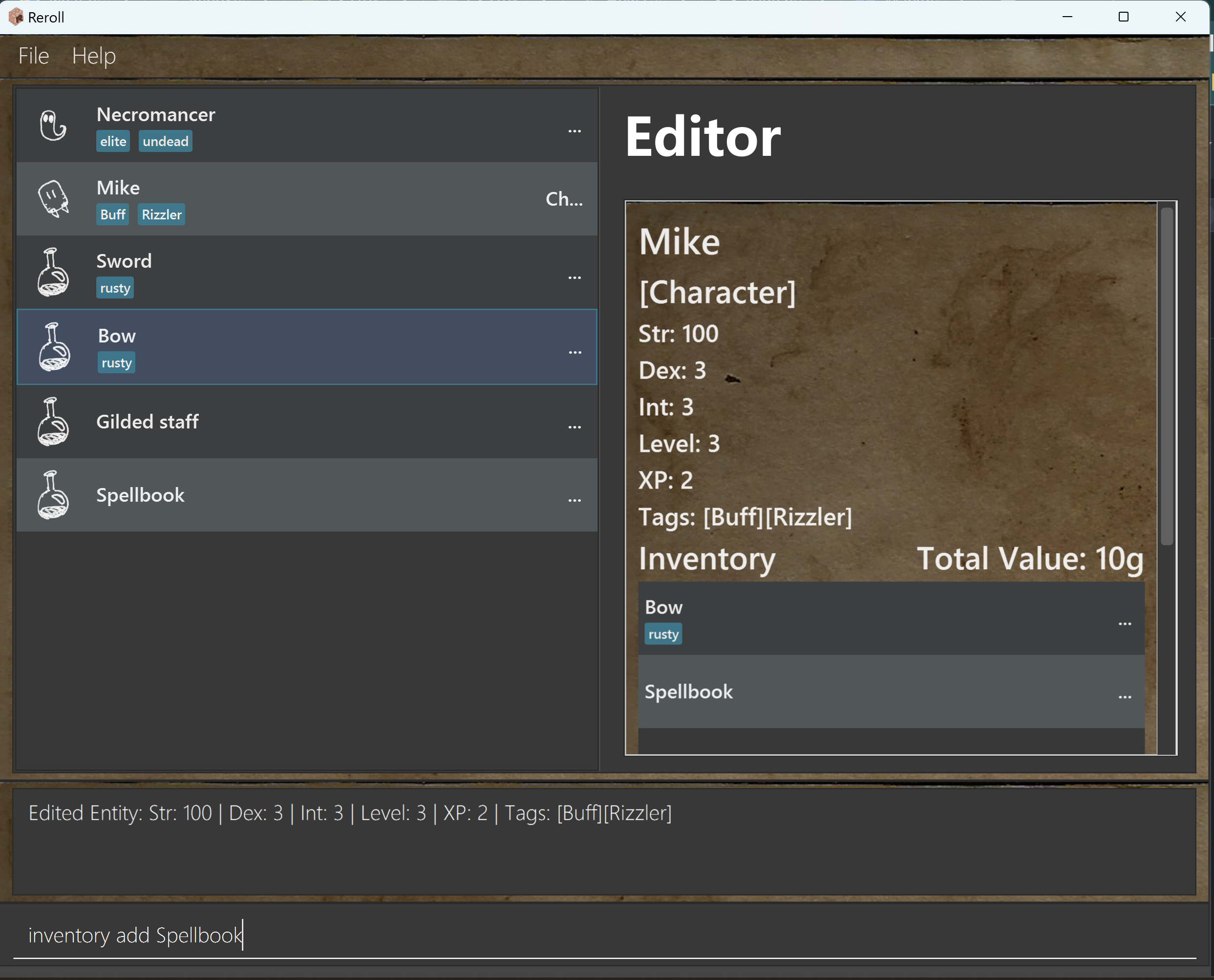 |
- Refer to entity fields for more details.
- Edit mode may be left by entering the command:
backorbwhile in edit mode.
Examples:
-
str 55changes the strength stat to 55 -
t undead zombieassigns the tagsundeadandzombieto the entitiy -
n timchanges the name of the entity to tim
Filter entities by tags : filter
Filters the currently selected entities by the given tags. Can be used multiple times to combine filtered tags.
Format: filter TAG [MORE_TAGS]

Examples:
-
filter undeadfilters out all currently selected entities without the tagundead -
filter zombiefilters out all currently selected entities without the tagzombie -
filter undead zombiefilters out all currently selected entities without the tagsundeadandzombie
Locating Entity by name: find
Finds Entity whose names contain any of the given keywords.
Format: find KEYWORD [MORE_KEYWORDS]
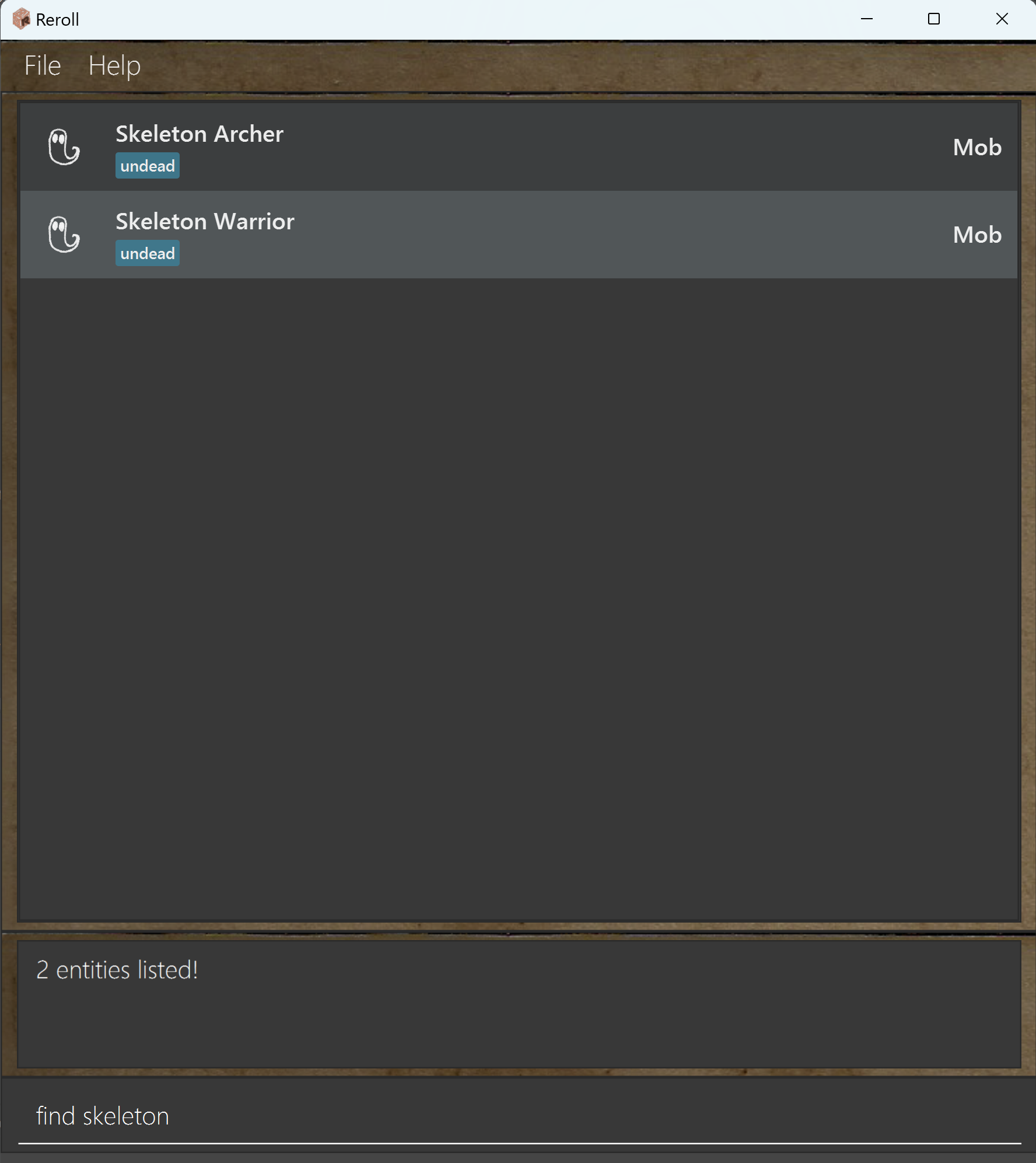
- The search is case-insensitive. e.g
hanswill matchHans - The order of the keywords does not matter. e.g.
Hans Bowill matchBo Hans - Only the name is searched.
- Only full words will be matched e.g.
Hanwill not matchHans - Persons matching at least one keyword will be returned (i.e.
ORsearch). e.g.Hans Bowill returnHans Gruber,Bo Yang
Deleting an entity : delete
Deletes the specified entity from Reroll’s database.
Format: delete CLASSIFICATION NAME
- Deletes the entity with both the specified
CLASSIFICATIONandNAME.
Examples:
-
delete char John Cenawill delete aCharacterwith the exact nameJohn Cena.
Show templates : show
Shows all template names.

Make new character from a template: template
Creates a new Character from a pre-determined template
Format: template TEMPLATE_NAME NAME
Examples:
-
template orc John Cenawill create a newCharacternamedJohn Cenausing the template calledorc
Clearing all entries : clear all
Clears all entries from the database.
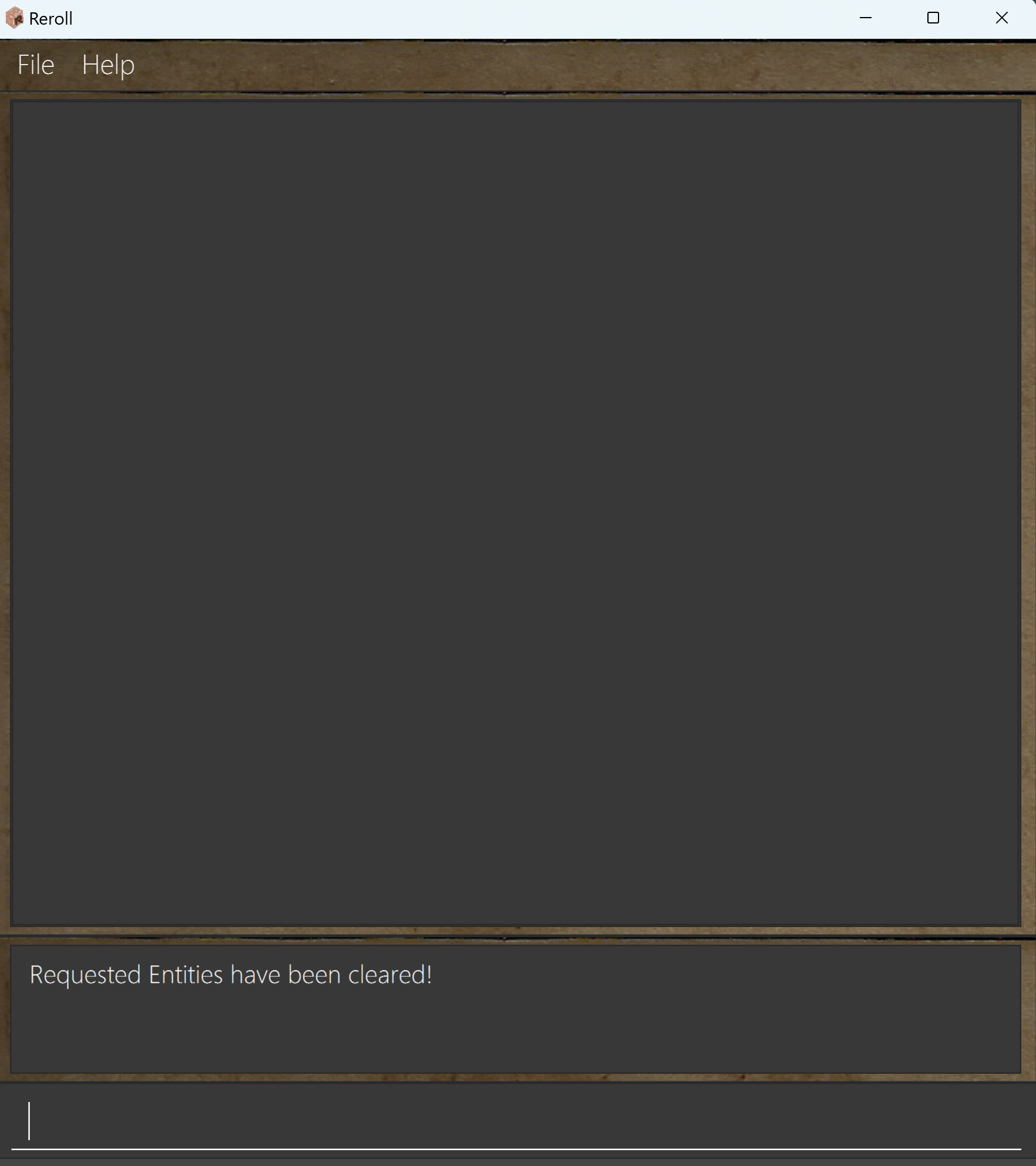
Format: clear all
Clearing selected entries : clear selected
Clear all entries currently shown on Reroll.
Format: clear selected
| Complete List | Find Entities |
|---|---|
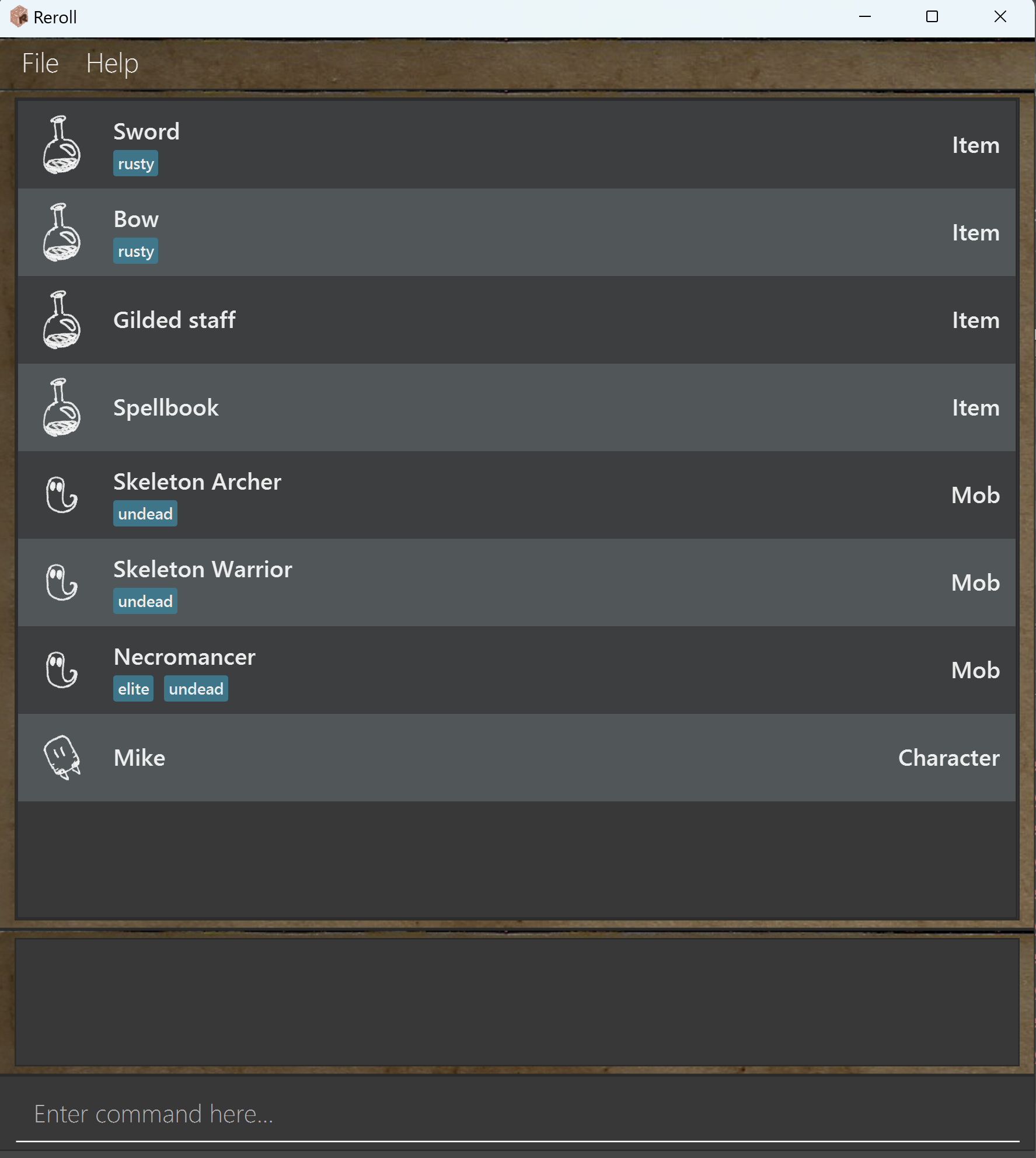 |
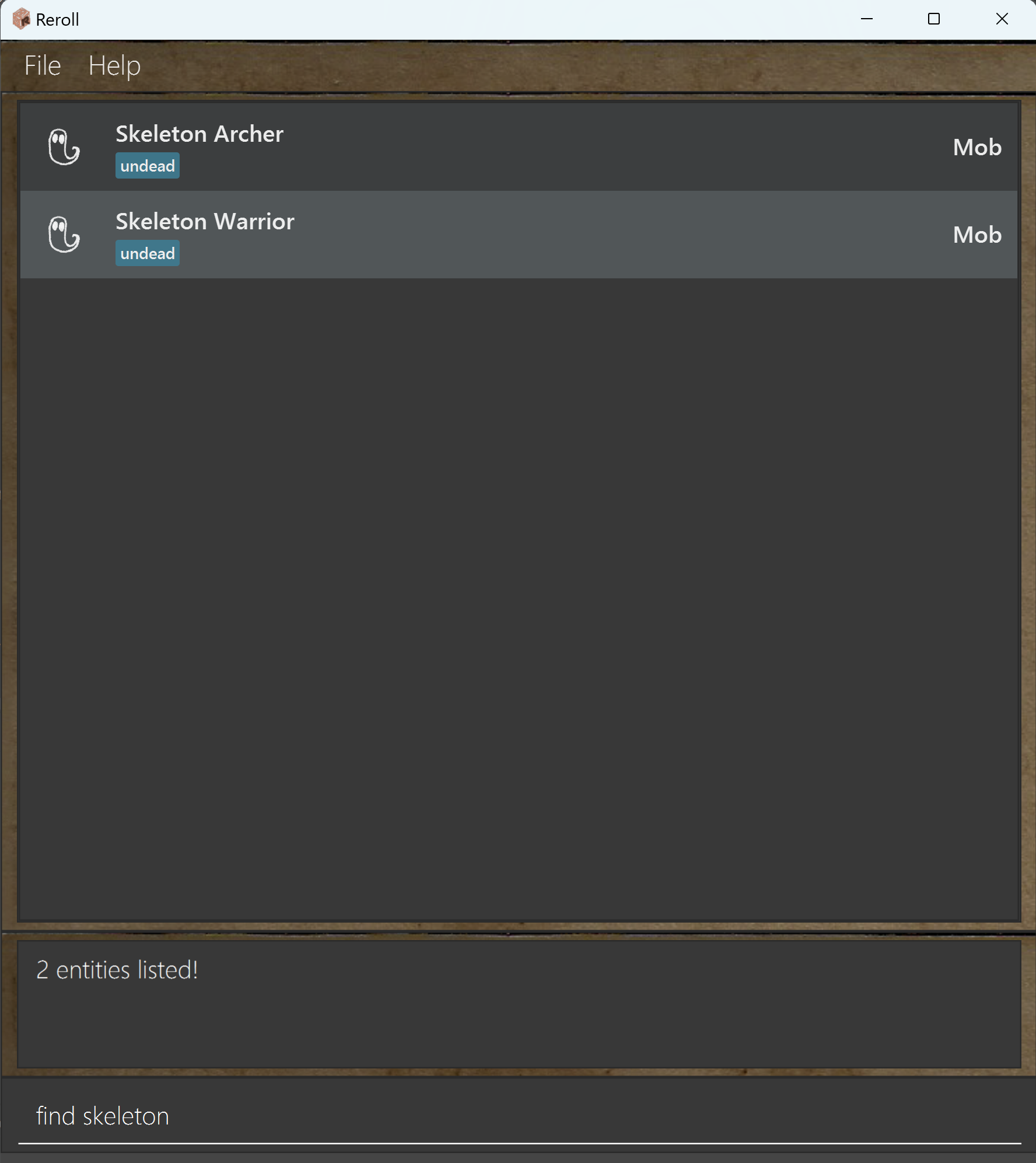 |
| Cleaer Selected Entities | Other Entities Still There |
|---|---|
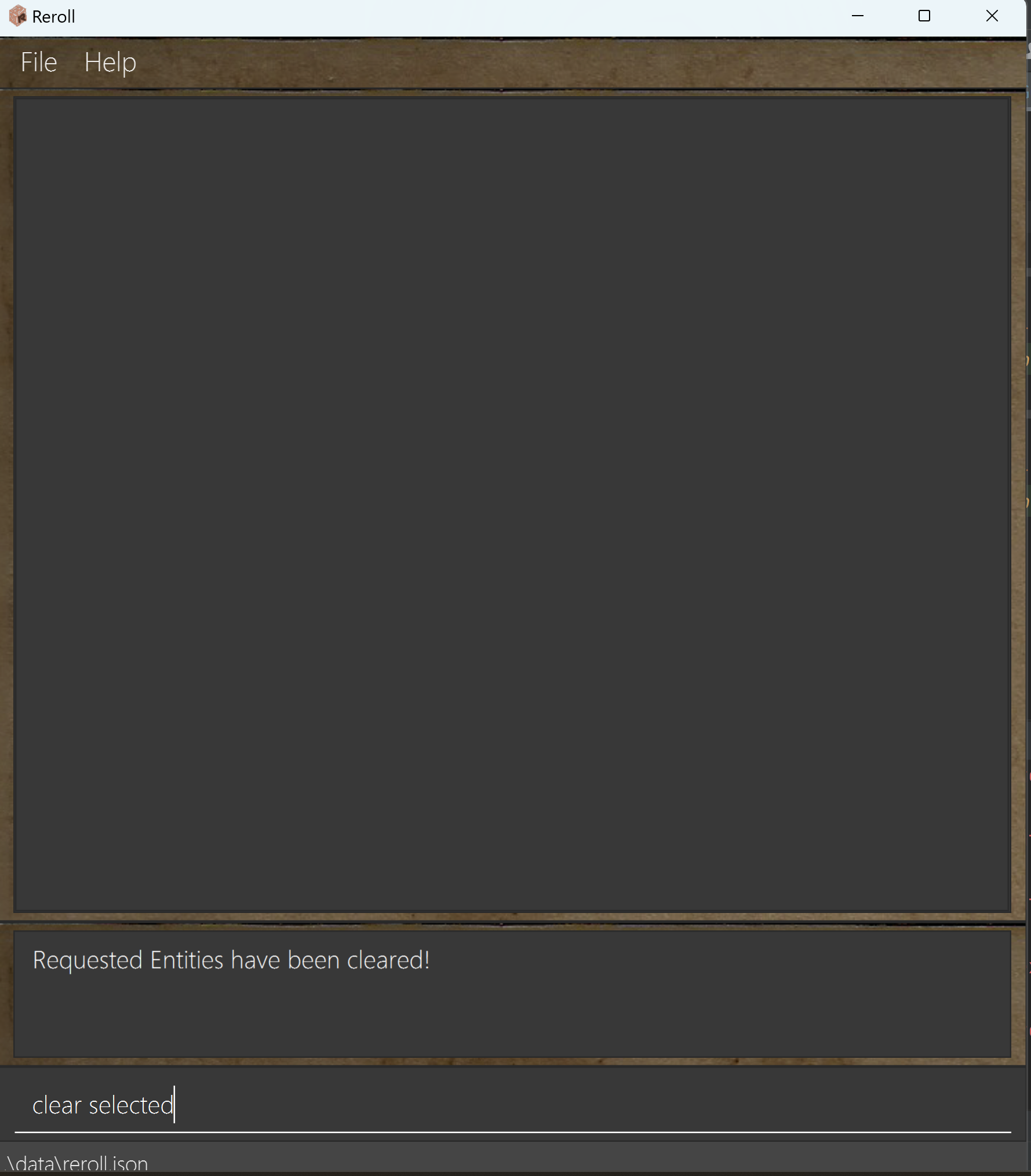 |
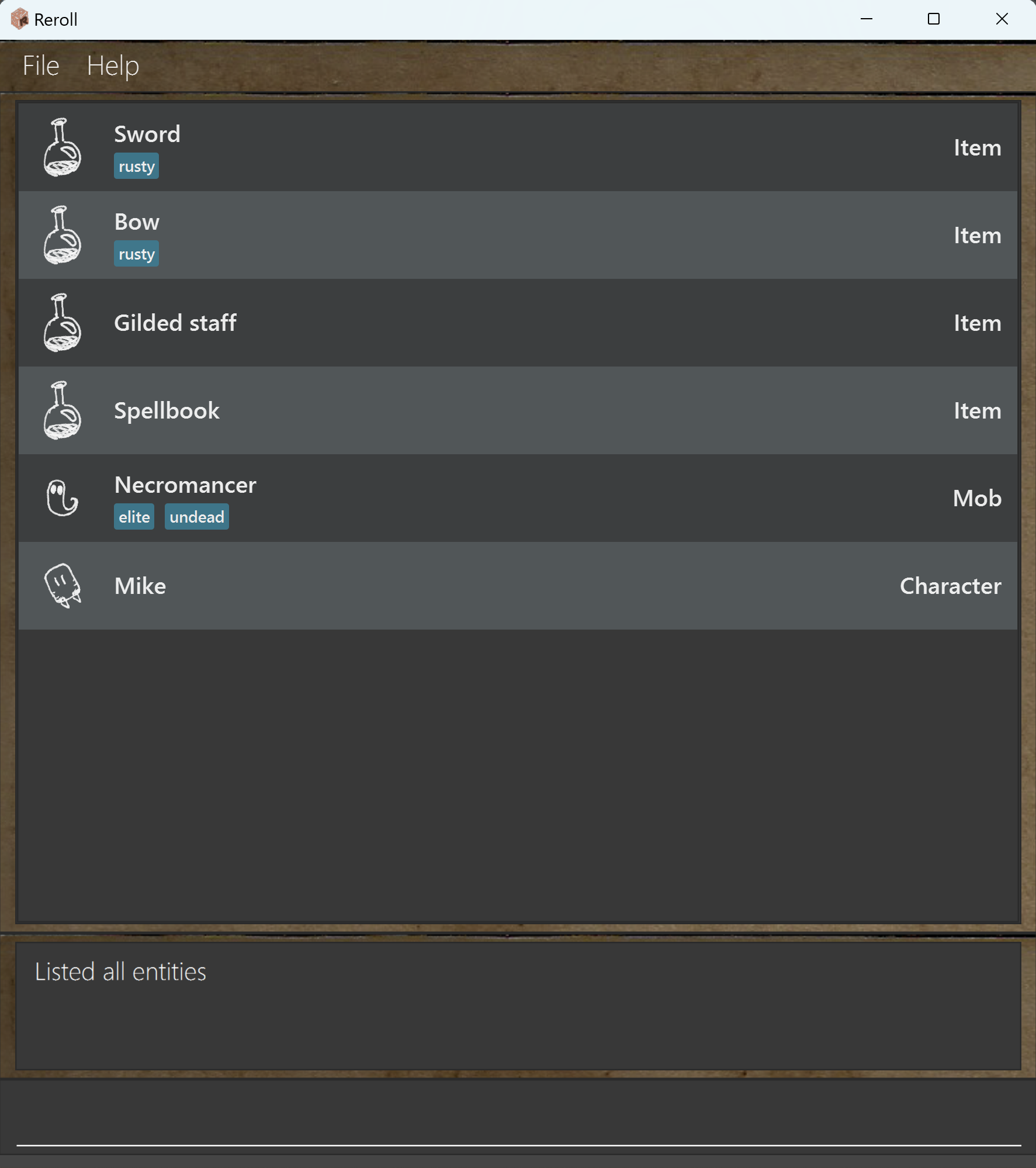 |
Exiting the program : exit
Exits the program.
Format: exit
Saving the data
Reroll’s database is saved in the hard disk automatically after any command that changes the data. There is no need to save manually.
Editing the data file
Reroll’s data is saved as a JSON file [JAR file location]/data/reroll.json. Advanced users are welcome to update data
directly by editing that data file.
Archiving data files [coming in v2.0]
Details coming soon …
FAQ
Q: How do I transfer my data to another Computer?
A: Install the app in the other computer and overwrite the empty data file it creates with the file that contains
the data of your previous Reroll home folder.
Short-form commands
To aid expert users, commonly used commands and fields have short-form variants that can be used instead.
In Default / List Mode
| Reference | Full | Short-form |
|---|---|---|
| Make command | make | m |
| Edit command | edit | e |
| Delete command | delete | d |
| List command | list | l |
| Character | char | c |
| Mob | mob | m |
| Item | item | i |
| Template command | template | t |
Example: make char John Cena -> m c John Cena
In Edit Mode
| Reference | Full | Short-form |
|---|---|---|
| Strength | strength | s |
| Dexterity | dexterity | d |
| Level | level | lvl |
| Name | name | n |
| Tags | tags | t |
| Inventory | inventory | inv |
Example: inventory add Sword -> inv add Sword
Command summary
| Action | Format, Examples |
|---|---|
| Make |
make CLASSIFICATION NAME e.g., make char BigMcLargeHuge
|
| Clear All | clear all |
| Clear Selected | clear selected |
| Delete |
delete CLASSIFICATION NAMEe.g., delete char BigMcLargeHuge
|
| Enter Edit Mode |
edit CLASSIFICATION NAMEe.g., edit char BigMcLargeHuge
|
| Edit field (in Edit Mode) |
FIELD NEW_VALUE e.g., name SmallMcTinyMicro
|
| Find |
find KEYWORD [MORE_KEYWORDS]e.g., find Large
|
| Show templates | show |
| Template |
template TEMPLATE_NAME NAME e.g. template orc John Cena
|
| List entities |
list CLASSIFICATION e.g., list item
|
| Help | help |
| Filter |
filter TAG [MORE_TAG] e.g., filter elite
|